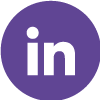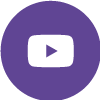You will learn more about Jira Software and its working methodology in this article by Craw Security, the Best Cybersecurity Training Institute in Singapore.

Introduction
In the fast-paced world of software development, efficient project management and testing are crucial for delivering high-quality software products. JIRA, a popular tool developed by Atlassian, is a robust project management and issue tracking platform that has gained widespread popularity among software development teams. In this comprehensive guide, we will explore what JIRA is and provide an in-depth understanding of how to use JIRA as a testing software tool.
Table of Contents
- Understanding JIRA
- Key Features of JIRA
- Setting Up JIRA for Testing
- Creating and Managing Test Cases
- Executing Test Cases in JIRA
- Defect Tracking in JIRA
- Integrating JIRA with Other Testing Tools
- Best Practices for JIRA Testing
- Conclusion
1. Understanding JIRA
What is JIRA?
JIRA is a versatile project management and issue tracking tool developed by Atlassian. Originally designed to support Agile software development, it has evolved to become a comprehensive tool used by various teams and industries. JIRA enables teams to plan, track, and manage projects efficiently, making it an excellent choice for software testing and quality assurance.
2. Key Features of JIRA
Before diving into the specifics of using JIRA for testing, let’s explore some of its key features that make it an indispensable tool for software development teams:
2.1. Customizable Workflows
JIRA allows teams to define their own workflows, tailored to their specific project needs. This flexibility makes it suitable for both Agile and Waterfall project management methodologies.
2.2. Issue Tracking
Users can create, track, and manage issues, tasks, and bugs in JIRA. These issues can be assigned to team members, prioritized, and tracked to completion.
2.3. Dashboards and Reports
JIRA provides customizable dashboards that offer a real-time overview of project progress. It also offers a range of reporting features, enabling teams to analyze and improve their processes.
2.4. Integration Capabilities
JIRA seamlessly integrates with a wide range of other development and testing tools, making it a central hub for project management.
3. Setting Up JIRA for Testing
3.1. Installation and Configuration
To start using JIRA for testing, you first need to set up the software. This typically involves installing JIRA on a server, configuring it, and ensuring that it meets your team’s requirements.
3.2. User Roles and Permissions
Define user roles and permissions to ensure that team members have appropriate access levels and can perform their tasks effectively. For testing, roles such as Testers, Test Leads, and Test Managers may be created.
4. Creating and Managing Test Cases
One of the core functionalities of JIRA for testing is the ability to create and manage test cases. Here’s a step-by-step guide on how to do it:
4.1. Test Case Creation
- Log in to JIRA and navigate to the project where you want to create test cases.
- Click on “Create” and choose the “Test” issue type.
- Fill in the details, including test case name, description, priority, and assign it to the appropriate tester or team member.
4.2. Test Case Attachments
You can attach relevant documents, screenshots, or other files to your test cases to provide additional context for testers.
4.3. Test Case Organization
Organize your test cases using components or labels to group them logically. This helps in efficient test case management and execution.
4.4. Test Case Versioning
JIRA allows you to create multiple versions of test cases, which is useful for tracking changes and updates over time.
5. Executing Test Cases in JIRA
Once you have created test cases, it’s time to execute them. JIRA provides several features to facilitate this process:
5.1. Test Execution Plans
Create test execution plans to organize and schedule test runs. Specify which test cases are included in each run and assign them to testers.
5.2. Test Execution Status
Track the status of test executions within JIRA. You can update test case status as Pass, Fail, or In Progress, and add comments to provide detailed information.
5.3. Test Case Traceability
Maintain traceability by linking test cases to requirements or user stories within JIRA. This ensures that testing efforts align with project objectives.
6. Defect Tracking in JIRA
In addition to test case management, JIRA is an excellent tool for defect tracking. Here’s how to use it effectively:
6.1. Creating Defects
When testers encounter defects during test execution, they can create defect issues in JIRA. Include details like the defect description, steps to reproduce, and severity.
6.2. Defect Assignment and Prioritization
Assign defects to the appropriate team members and prioritize them based on severity and impact on the project.
6.3. Defect Resolution Workflow
Define a workflow for defect resolution, including stages like “Open,” “In Progress,” “Resolved,” and “Closed.” This helps in tracking the progress of defect fixes.
7. Integrating JIRA with Other Testing Tools
JIRA’s strength lies in its ability to integrate with various testing tools and services. This integration enhances its capabilities and streamlines testing processes. Here are some popular integrations:
7.1. Test Management Tools
Integrate JIRA with test management tools like Zephyr, TestRail, or Xray to enhance test case management, execution, and reporting.
7.2. Continuous Integration/Continuous Delivery (CI/CD) Pipelines
Connect JIRA to CI/CD tools such as Jenkins or Bamboo to automate test execution and report results directly within JIRA.
7.3. Version Control Systems
Integrating JIRA with version control systems like Git or SVN helps in tracking code changes and linking them to relevant issues and test cases.
8. Best Practices for JIRA Testing
To maximize the benefits of JIRA as a testing software tool, consider the following best practices:
8.1. Regular Training
Ensure that your team receives proper training in JIRA to harness its full potential for testing.
8.2. Consistent Naming Conventions
Establish clear and consistent naming conventions for issues, test cases, and components to maintain organization and clarity.
8.3. Agile or Waterfall Adaptation
Tailor JIRA workflows and processes to align with your project’s chosen methodology, whether it’s Agile, Waterfall, or a hybrid approach.
8.4. Documentation and Communication
Encourage team members to document their work and communicate effectively within JIRA by using comments and collaboration features.
8.5. Regular Maintenance
Perform routine maintenance tasks, such as archiving old test cases and cleaning up unused components, to keep your JIRA instance efficient.
9. Conclusion
JIRA is a versatile and powerful tool that can significantly enhance your software testing efforts. From test case management and execution to defect tracking and reporting, JIRA offers a comprehensive solution for quality assurance in software development. By following the guidelines and best practices outlined in this guide, you can make the most of JIRA as a testing software tool, leading to improved product quality and project success.