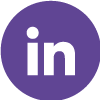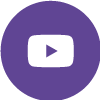How To Setup DVWA In Windows 10 Using XAMPP

Installation DVWA In Windows 10 Using XAMPP
How To Setup DVWA In Windows 10 Using XAMPP
Before, installation of DVWA we need to what is DVWA and why we use DVWA?
Damn Vulnerable Web Application (DVWA) is a PHP/MySQL web application that is damn vulnerable. Its main goal is to be an aid for security professionals to test their skills and tools in a legal environment, help web developers better understand the processes of securing web applications, and to aid both students & teachers to learn about web application security in a controlled classroom environment.
The aim of DVWA is to practice some of the most common web vulnerabilities, with various levels of difficulty, with a simple straightforward interface. Please note, there are both documented and undocumented vulnerabilities with this software. This is intentional. You are encouraged to try and discover as many issues as possible.
Download DVWA >http://www.dvwa.co.uk/
Download and install XAMPP on your computer
XAMPP is a free and open-source cross-platform web server solution stack package developed by Apache Friends, consisting mainly of the Apache HTTP Server, MariaDB database, and interpreters for scripts written in the PHP and Perl programming languages
Download Link >https://www.apachefriends.org/download.html
Open XAMPP and start ‘Apache and MySQL’
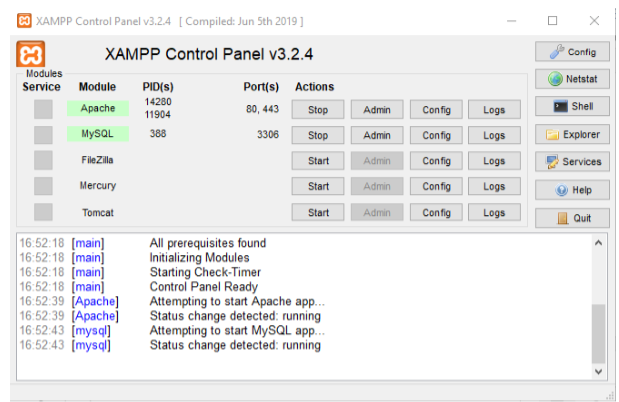
Extract DVWA downloaded file in htdocs that will be available in C:\xampp
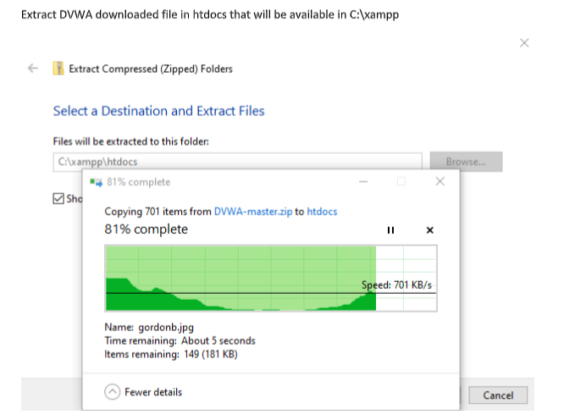
Open htdocs folder and rename ‘DVWA-master’ to ‘dvwa’
And Open your Browser then type 127.0.0.1/dvwa. It will show this type of error “DVWA System error – config file not found. Copy config/config.inc.php.dist to config/config.inc.php and configure to your environment.”

A filename ‘config.inc.php.dist ‘ rename it to ‘config.inc.php’ it will be available in C:\xampp\htdocs\dvwa\config

Now, again type ‘127.0.0.1/dvwa’ in url of the browser,

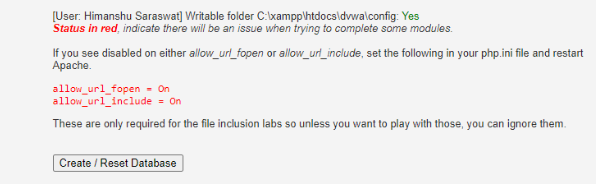
Click on ‘Create/Reset Database’
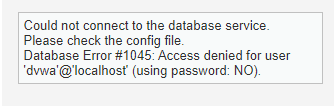
It will show this type of error
Now, you need to edit the config file that you rename earlier step,
Then open it by Notepad and in the password tab, clear the password or make the password empty by remove the default password and give the username as root. (its user database user id, password).
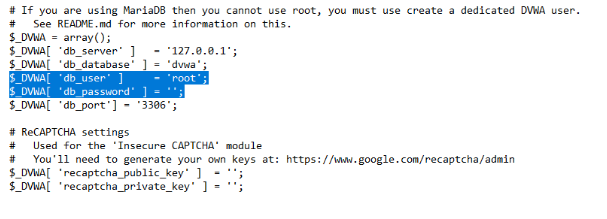
Now , again click on ‘Create / Reset Database’
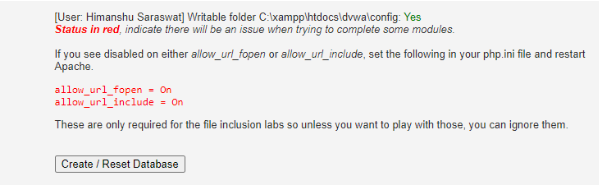
You will see this type of output,
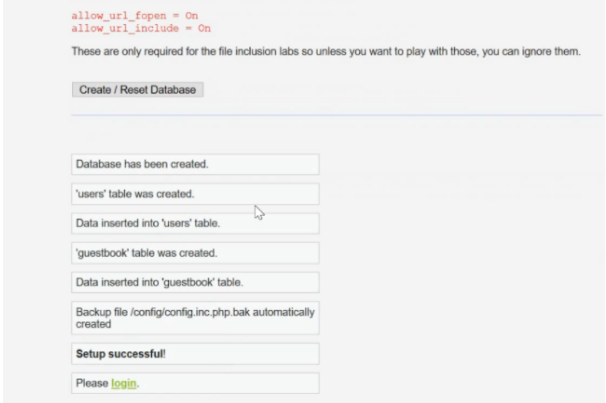
Click on ‘Login’ or it will automatically redirect to login page,
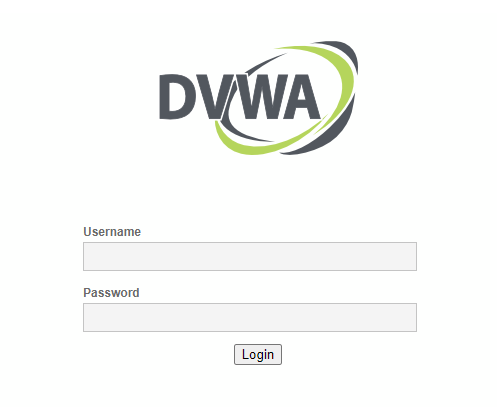
The default username is ‘admin’ and password is ‘password’.
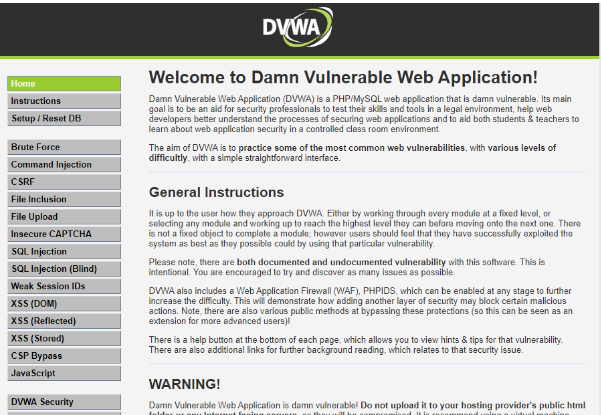
Great, you successfully installed DVWA in your windows 10.
Bytecode Cyber Security
We Provide Cyber Security Training to our students, Corporate clients, and partners because we believe that the high standards bring excellent output. We prepare our students how will they secure at our end from Malware and viruses. Our clients learn the Ethical Hacking course, Cyber Forensics, Networking, and some security courses in bytecode cybersecurity for becoming Security Analysts. Bytecode launches a Master Diploma it includes 12 special training courses From Basic to Advance Level to become Expert in Cyber Security under the Guidance of Mr. Mohit Yadav.
In this COVID-19 situation, bytecode provides you a short-term “6 Month Diploma in Information Security “Course. You can learn from home we provide “Online Classes” as per your schedule timing because bytecode cybersecurity provides online training 24×7. So it is easier to get more knowledge from online classes at home. Students will get the live class video of their course after completion.
Contact us :
E-61, 3rd floor, Near Hira sweets, Laxmi Nagar, Delhi-110092
Landmark : Metro pillar no 46
Contact No.: 011-45671678 | +91-8130535445 | +91 9958840889
Email id: enquiry@bytecode.in